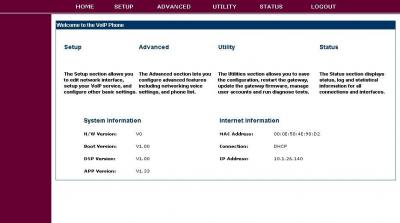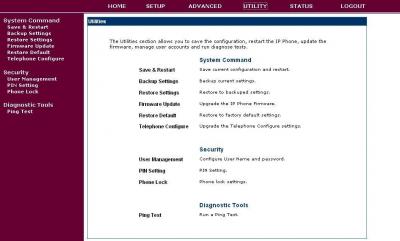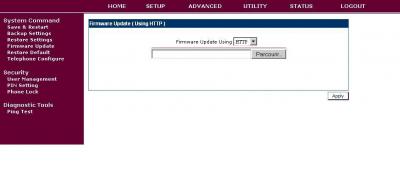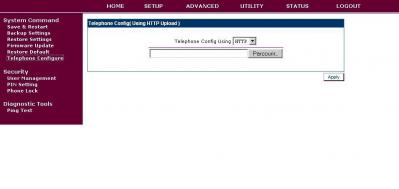Needed:
- 1 router DHCP
- 1 ST2030 (SIP or MGCP)
- The last version of Firmware
Process of auto provisioning in theory:
At the time of the connection of a phone to the network, it will ask an IP address to DHCP server. This one will provide him an IP address. While going on the WEB interface of the phone in mode “admin”, you can upgrade the firmware.
Process of auto provisioning in the practice:
1/ Do not connect the phone with electricity. Connect an end of the cable (RJ45) in the Ethernet LAN port at the back of the phone and the other end is plugged into the router DHCP.
2/ Restore the default parameters. With this intention, it is necessary to maintain inserted the keys “hedset” (ear-phone) and “transfert” (dumb) of the phone.
3/ Connect phone with electricity. Maintain the keys “headset” (ear-phone) and “transfert” (dumb) of the phone inserted, until seeing that the provisioning is carried out.
4/ The phone not having for the moment anything with provision and no gateway to connect itself, it will continue to blink.
5/ Find the phone IP address (provide by router DHCP). So:
if MGCP phone:
- Press on the key “menu” of the phone
- Press on the softkey “admin”
- Press on the button “OK” of the phone
- Select “Network configuration” while going down with the arrows
- Select “IP address” and note the address indicated
if SIP phone:
- Press on the “menu” of the phone
- Descend the cursor using the low button until “Information”
- select “Information” and note the IP address indicated
6/ Open a WEB browser (Internet Explorer, Mozilla,….)
7/ Enter the bar of address: IPaddressphone/admin.html
The IPaddressphone being that noted (5). The WEB interface appears.
8/ Login is: administrator and Password is: 784518
9/ This page is displayed:
10/ Select “UTILITY”
11/ Select “Firmware Update”
12/ In the box Firmware Update Using leave “HTTP” and click on the button “Browse…”. In the window which opens, select the version of the firmware to be installed.
13/ Press “Apply”
14/ The phone will normally reboot.
15/ Start again from step (7) to step (11). Select “Telephone configure”
16/ In the box Firmware Update Using leave “HTTP” and click on the button “Browse…”. In the window which opens, select the file TelConf to be installed.
17/ Press “Apply”
18/ The phone will normally reboot.
19/ Start again the process (find IP address, open WEB interface as admin). On the banner page of the WEB interface, you should see the firmware’s version of the phone. Look in “System Information”, at the line “APP Version”.