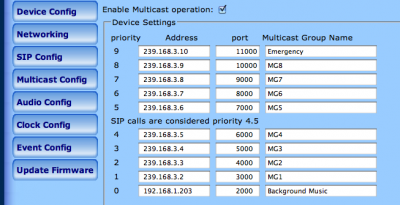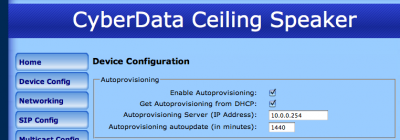Page Contents
CyberData Ceiling Speaker V2.0

The CyberData SiP-enabled V2 Ceiling Speaker is a Power-over-Ethernet (PoE 802.3af) and Voice-over-IP (VoIP) public address loudspeaker that easily connects into existing local area networks with a single CAT5 cable connection. The speaker is compatible with most SiP-based IP PBX. In a non SiP environment, the speaker is capable of broadcasting audio through multicast.
Using Multicast
- Configure your switch properly.
- LINKSYS SRW224G4P – It is more reliable to use the “Static Member Ports” than relying on the auto discovery of multicast listeners. Just add the “Multicast IP Address” 239.168.3.1, check the port you’re plugging in the speaker and press “Add”
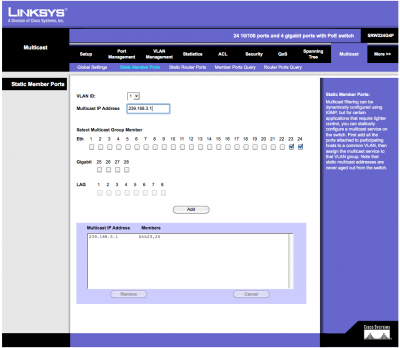
- In the Multicast Config, Enable Multicast operations by checking the box
- Use the default configuration
-
- Save and Reboot
- Convert your track using ‘sox’
-
sox mysong.MP3 -r 8000 -c 1 -s -w -t wav mysong.wav
- Playback on the speaker using ‘mast’, broadcasting it to 239.168.3.1 on port 2000
-
mast_filecast -p pcmu -z 160 239.168.3.1/2000 mysong.wav
Remote address: 239.168.3.1/2000.
libsndfile-1.0.17 (http://www.mega-nerd.com/libsndfile/)
Input File: mysong.wav
Input Format: WAV (Microsoft), Signed 16 bit PCM
Input Sample Rate: 8000 Hz
Input Channels: Mono
Input Duration: 4min 10.0sec
Sending SSRC: 0x6a1b79b8.
Input Format: 8000 Hz, Mono.
Mime Type: audio/pcmu.
Payload type index: 0.
Packet duration (ptime): 20 ms.
- You can add ‘-l’ to the mast_filecast command to loop the file forever
Using Unicast
Sometimes, you can’t use multicast due to network topology or other problems, also if you only have one speaker this works as well.
- In the Multicast Config, Enable Multicast operations by checking the box
- Put the Unicast IP in the Multicast Configuration at Priority 0
-
- Save and Reboot
- Convert your track using ‘sox’
-
sox mysong.MP3 -r 8000 -c 1 -s -w -t wav mysong.wav
- Playback on the speaker using ‘mast’, broadcasting it to your device IP on port 2000
-
mast_filecast -p pcmu -z 160 192.168.1.203/2000 mysong.wav
Remote address: 192.168.1.203/2000.
libsndfile-1.0.17 (http://www.mega-nerd.com/libsndfile/)
Input File: mysong.wav
Input Format: WAV (Microsoft), Signed 16 bit PCM
Input Sample Rate: 8000 Hz
Input Channels: Mono
Input Duration: 4min 10.0sec
Sending SSRC: 0x6a1b79b8.
Input Format: 8000 Hz, Mono.
Mime Type: audio/pcmu.
Payload type index: 0.
Packet duration (ptime): 20 ms.
- You can add ‘-l’ to the mast_filecast command to loop the file forever
- You can still call using your SIP extension, the music will fade out during your call and fade back in when you hangup
Broadcasting using the line-in input of a linux server
- With this we should be able to connect a tuner, a mic or an iPod on the server and use this as the audio stream.
- Still trying to make this work: I’m investigating a combination of Alsa, JACK and MAST (mast_cast), without success up to now
Autoprovisionning
Autoprovisioning makes it easy to configure the device using simple XML files. The files must be on your TFTP server and your DHCP can show the device were to look for the TFTP server
- In your DHCP config make sure your TFTP server and next-server are defined properly:
…
subnet 192.168.1.0 netmask 255.255.255.0 {
option routers 192.168.1.1;
option subnet-mask 255.255.255.0;
option domain-name “myvoipnetwork.com”;
option domain-name-servers 192.168.1.1;
option tftp-server-name “192.168.1.2”;
range dynamic-bootp 192.168.1.100 192.168.1.2250;
default-lease-time 21600;
max-lease-time 43200;
next-server 192.168.1.2;
filename “pxelinux.0”;
allow unknown-clients;
}
…
- Write you XML file and put it in the root of your TFTP server (filename: macaddress.config):
- Check the ‘Enable Autoprovisioning’ and ‘Get Autoprovisioning from DHCP’ boxes, save and reboot
Value Added Resellers
- CANADA – Plutoniq – We can sell you, configure, develop for and support this device