The present document presents the basic configuration steps for interconnecting Topex Mobilink IP and Asterisk IP PBX.
What is Topex Mobilink IP?

The Topex Mobilink IP is a GSM/UMTS small capacity gateway with VoIP interfaces. It is an ideal complementary product to any IP PBX. Its main functionality is to interconnect IP PBX or hibrid PBX with mobile networks. With Mobilink IP you gain significant savings on calls from IP to cellular networks and backwards.
What is Asterisk?
Asterisk is an open source IP PBX software, that can be downloaded from http://www.asterisk.org/index.php?menu=download, installed and used without any limitations.
For more information on configuring the Topex Mobilink IP, please consult the configuration manual.
For more information on the Asterisk software solution see www.asterisk.org
Main scenario

The above scenario consists of:
• Topex Mobilink IP – 192.168.52.59/16
• Asterisk IP PBX – 192.168.144.179/16
• IP phones registered to Asterisk IP PBX – 70x
Topex Mobilink IP Configuration
Step 1:
PBX – Settings
Configure the IP of the PBX it is interconnecting with.
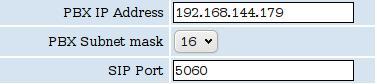
Step 2:
Incoming calls
Accept incoming calls from the GSM Network and direct them to Asterisk extensions specified by Target setting.
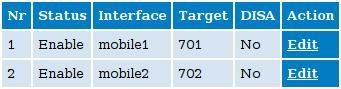
Incomming calls on Interface mobile1 will be directed to Asterisk extension 701
Incomming calls on Interface mobile2 will be directed to Asterisk extension 702
Step 3:
Outgoing calls
Accept incoming calls from the Asterisk and route them to the GSM Network .
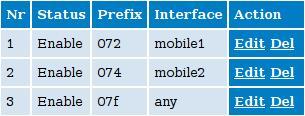
Incoming calls from any Asterisk extensions that are dialling mobile numbers with prefixes 072 be routed to the GSM network via Interface mobile1.
Incoming calls from any Asterisk extensions that are dialling mobile numbers with prefixes 074 be routed to the GSM network via Interface mobile2.
Incoming calls from any Asterisk extensions that are dialling mobile numbers with prefixes other than 072 or 074 are routed to the GSM network via any mobile interface available.
Asterisk PBX Configuration
The following lines need to be added to the Asterisk configuration, in order to accomplish proper routing of incoming and outgoing calls to and from Topex Mobilink IP.
Outgoing calls:
Edit /etc/asterisk/extensions.conf file
[users]
exten => _70X,1,Dial(SIP/${EXTEN})
exten => _072.,1,Dial(SIP/${EXTEN}@192.168.52.59)
exten => _074.,1,Dial(SIP/${EXTEN}@192.168.52.59)Save the file and restart asterisk.
All outgoing calls with prefix 072 and 074 will be routed to the Topex Mobilink IP Gateway.
Incoming calls:
Edit /etc/asterisk/extensions.conf file
[Mobilink IP]
exten => _70X,1,Dial(SIP/${EXTEN})Edit /etc/asterisk/sip.conf file and add the following:
[Mobilink IP]
type=peer
host=192.168.52.59
fromdomain=192.168.52.59
trustrpid=yes
port=5060
disallow=all
allow=ulaw
allow=alaw
canreinvite=no
context=Mobilink IP
dtmfmode=autoSave the file, restart asterisk. Now you will receive calls from Topex Mobilink IP Gateway.
All incoming calls from mobilink IP Interface mobile1 will be directed to user 701.
All incoming calls from mobilink IP Interface mobile2 will be directed to user 702.
Note for Trixbox users under extensions_custom.conf add the lines as ;
[outbound-allroutes-custom]
exten => _072.,1,Dial(SIP/${EXTEN}@192.168.52.59)
exten => _074.,1,Dial(SIP/${EXTEN}@192.168.52.59)
Where to Buy
Romania – Modulo Consulting is a Romanian Reseller for Topex products.

