This is a quick start guide on how to setup an IVR (interactive voice response system/ auto attendant) using RingRoost’s PBX builder. This process should only take about five minutes start to finish, there is also a youtube video that walks you through this how-to found here: https://www.youtube.com/watch?v=WFhbiWhQd60
Step 1 – Getting your IVR Phone Number(s)
In order to set up an IVR we will leverage the RingRoost PBX builder that provides a user interface for developing interactive voice response systems. To get started you will need to signup a new RingRoost account here. After signing up, go to the “Numbers” tab and purchase a new phone number.

Note: Often times businesses will want to set up an IVR using their current number. If you need to keep your current number you will need to submit a porting request with RingRoost, this process usually takes a few weeks.
Step 2 – Answering the Call
RingRoost provides a number of call controls that are used to control the flow of your call. The first and most important element is the “Answer Call” control. This is the starting point of the call flow system and handles all inbound calls for a particular phone number.
Drag and drop a “Answer Call” onto onto the PBX builder. You will then see a drop down with a list of your phone numbers that are available to be used on this board, select a phone number. You call system should not look like this:
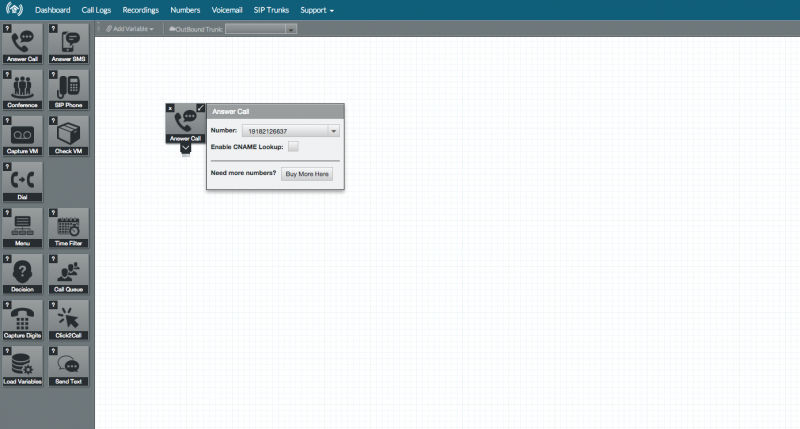
Step 3 – Setting up an IVR Menu
Next we will need to setup an “Option Menu” this control is our bread and butter and simply prompts the user to enter a particular number ie: 1 for sales, 2 for technical support, 3 for customer service , etc….
Drag and drop the “Menu” control onto the board. Then you will need to connect the “Answer Call” control and the “Menu” control by dragging the connector from the “Answer Call” control onto the “Menu” control.
After connecting the two controls you will need to create a prompt that will be read to the caller. The menu control offers a few different ways to create a prompt.
- a. You can type the text that will be spoken to the user.
- b. You can record your own voice prompt and upload it in .mp3 format.
- c. You can record on you phone by having it call your phone number and leaving a message.
Note: Generally the best quality comes from recording your own voice prompt on your computer and then uploading it in .mp3 format. For simplicity you might want to just type the text at first.
After typing or recording a prompt for the user to hear click “Add Item” on the bottom of the menu control. You will see a menu item appear. Enter the number 1 into the input field. Click “Add Item” again and enter the number 2.
You system should now look something like this:
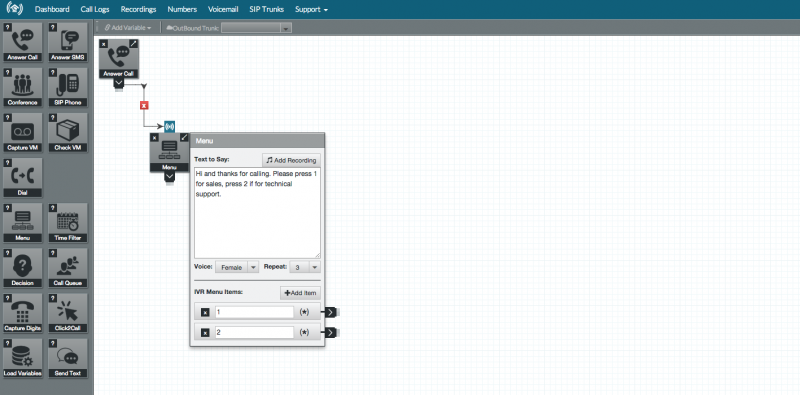
Step 4 – Connecting the Menu Items
After you have added a couple “Menu Items” you will need to connect them to the next element that you would like to connect the user to. For example if you want everyone who presses 1 to be connected to a sales phone number at 7043436748. Add a “Dial” control to the PBX, enter that number and connect the elements by dragging and dropping the menu item connector onto the outbound call connector. Like so:
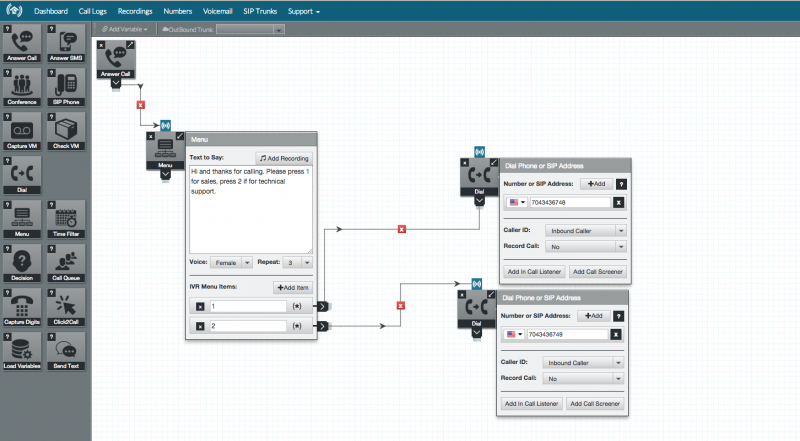
Note: You can connect the other menu items to whatever element you want. For example you could connect them to another “Menu” which further prompts the user.
Step 5 – Save and test out your IVR
Once you’re done setting up your IVR be sure to click “save” (top right). Then you can go ahead and give the number a call. You should hear the prompt, and be able to select 1 or 2 and be sent to the appropriate control.
Now that you know the basics of setting up an IVR you can extend your phone system to do much more. There are lots of other controls and features that RingRoost offers, such as call queues, call filtering, capturing voicemails, capturing custom user input and more. Play around and see what else you can setup.
Note: If your looking to setup an IVR in Asterisk and use RingRoost as your carrier see this article: How to setup an IVR on Asterisk

