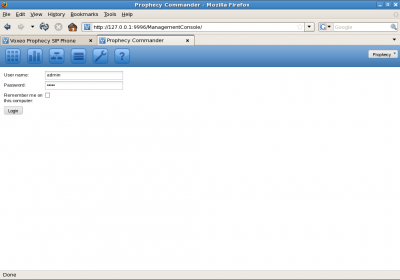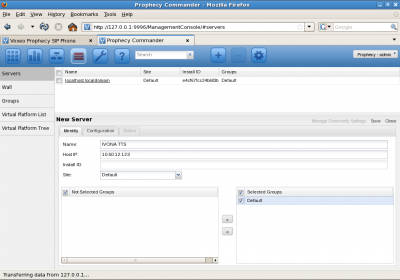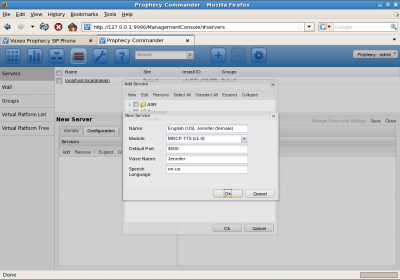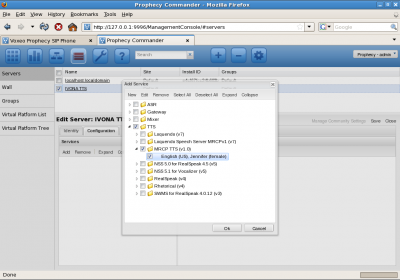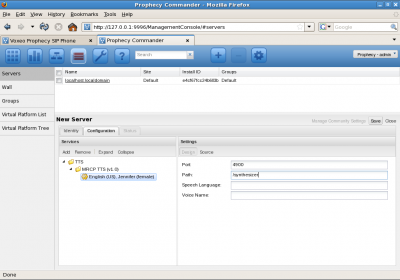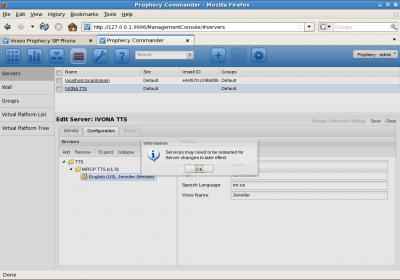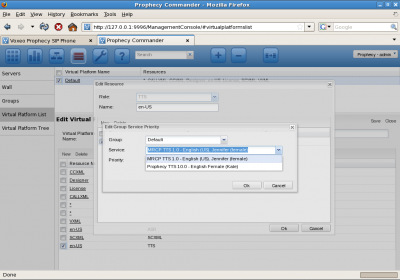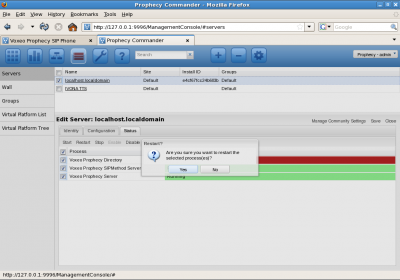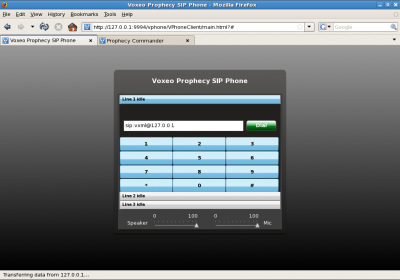Introduction
This document explains how to configure Prophecy 10 to work with IVONA Telecom MRCP.
Prerequisites
Install Prophecy 10 and IVONA Telecom MRCP. They do not have to be running on the same machine. This guide assumes that IVONA Telecom MRCP has been installed with the default configuration.
Adding IVONA voice to Prophecy
Login to the Prophecy Commander on port 9996.
Go to the Servers tab and click New. Set the name and the IP of the IVONA Telecom MRCP server. Select Default under the Not Selected Groups and add it to the Selected Groups with the right arrow.
Select the Configuration tab and click Add. The Add Service dialog will appear. Click New. Set the Name to English (US), Jennifer (female) , select the MRCP TTS (v1.0) module, set Default Port to 4900, Voice Name to Jennifer and Speech Language to en-us. Then click Ok.
Expand TTS, then MRCP TTS (v1.0) and select English (US), Jennifer (female). Click Ok.
In the Services tab, expand TTS, MRCP TTS (v1.0) and select English (US), Jennifer (female). In Settings, set Path to /synthesizer.
Click Save to make the changes persistent. Do not restart Prophecy yet.
Setting the default voice
Go to the Virtual Platform List tab and click the Default platform. Select the TTS resource named en-US. Click the Default group. Select MRCP TTS 1.0 – English (US), Jennifer (female). Click Ok twice, then click Save.
Restarting Prophecy
Select the Servers tab, click the Prophecy server, go to the Status tab and restart Prophecy services.
Testing
In the Prophecy Commander, select Tools and Prophecy SIP Phone. Dial sip:[email protected]. The prompt should be spoken by the IVONA voice.